# 3.8:多态设置
# 3.8.1:多种状态样式设置
export declare class CommonMethod<T> {
stateStyles(value: StateStyles): T;
}
declare interface StateStyles {
normal?: any;
pressed?: any;
disabled?: any;
focused?: any;
clicked?: any;
}
1
2
3
4
5
6
7
8
9
10
11
2
3
4
5
6
7
8
9
10
11
设置组件在不同状态下的显示样式,目前只支持通用属性, StateStyle 定义了以下几种状态:
- normal:设置组件默认情况下的显示样式。
- pressed:设置组件按下时的显示样式。
- disabled:设置组件不可用时的显示样式。
- focused:设置组件获取焦点时的显示样式。
- clicked:设置组件点击时的显示样式。
简单样例如下图所示:
@Entry @Component struct Index {
build() {
Column({space: 10}) {
Button("Normal Style")
.width(180)
.height(50)
Button("Custom Style")
.width(180)
.height(50)
.stateStyles({
normal: { // 设置默认情况下的显示样式
.backgroundColor(Color.Blue)
},
pressed: { // 设置手指摁下时的显示样式
.backgroundColor(Color.Pink)
}
})
}
.padding(10)
.width("100%")
.height("100%")
}
}
1
2
3
4
5
6
7
8
9
10
11
12
13
14
15
16
17
18
19
20
21
22
23
24
25
2
3
4
5
6
7
8
9
10
11
12
13
14
15
16
17
18
19
20
21
22
23
24
25
样例运行结果如下图所示:
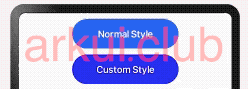
# 3.8.2:@Styles样式设置
@Styles 作用是提取组件的公共样式,方便其他组件复用样式,它可以定义在组件内部或者组件外部,当定义在组件外部时需要添加 funcition 关键字,简单样例如下所示:
@Styles 作用是提取组件的公共样式,方便其他组件复用样式,它可以定义在组件内部或者组件外部,当定义在组件外部时需要添加 funcition 关键字,简单样例如下所示:
@Styles function btnGlobalPressedStyle() { // 组件外定义的按钮摁下的样式
.backgroundColor(Color.Pink)
.width(180)
.height(50)
}
@Styles function btnGlobalNormalStyle() { // 组件外定义的按钮默认的样式
.backgroundColor(Color.Blue)
.width(180)
.height(50)
}
@Entry @Component struct Index {
@Styles btnPressStyle() { // 组件内定义的按钮摁下的样式
.backgroundColor(Color.Pink)
.width(180)
.height(50)
}
@Styles btnNormalStyle() { // 组件内定义的按钮默认的样式
.backgroundColor(Color.Blue)
.width(180)
.height(50)
}
build() {
Column({space: 10}) {
Button("默认的样式")
.width(180)
.height(50)
Button("组件外样式")
.stateStyles({
normal: btnGlobalNormalStyle, // 使用组件外定义的按钮默认的样式
pressed: btnGlobalPressedStyle // 使用组件外定义的按钮摁下的样式
})
Button("组件内样式")
.stateStyles({
normal: this.btnNormalStyle, // 使用组件内定义的按钮默认的样式
pressed: this.btnPressStyle // 使用组件内定义的按钮摁下的样式
})
}
.width('100%')
.height('100%')
.padding(10)
}
}
1
2
3
4
5
6
7
8
9
10
11
12
13
14
15
16
17
18
19
20
21
22
23
24
25
26
27
28
29
30
31
32
33
34
35
36
37
38
39
40
41
42
43
44
45
46
47
48
49
50
51
2
3
4
5
6
7
8
9
10
11
12
13
14
15
16
17
18
19
20
21
22
23
24
25
26
27
28
29
30
31
32
33
34
35
36
37
38
39
40
41
42
43
44
45
46
47
48
49
50
51
样例运行结果如下图所示:
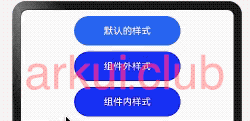
# 3.8.3:@Extend样式设置
在 UI 构建中,如果组件设置的属性都是相同的,比如 Text 组件的 fontColor、fontSize 等设置都一致,那么可以使用 @Extend 对 Text 组件进行扩展,提取相同的属性部分,这样可以有效降低代码量。简单样例如下所示:
@Extend(Text) function textStyle(size: number = 20, color: ResourceColor = Color.Black, bgColor: ResourceColor = Color.Pink) {
.fontSize(size)
.fontColor(color)
.backgroundColor(bgColor)
.fontStyle(FontStyle.Italic)
.fontWeight(FontWeight.Bold)
}
@Entry @Component struct Test {
build() {
Column({ space: 10 }) {
Text("Extend")
.textStyle()
Text("Extend")
.textStyle(30, Color.Brown, "#aabbcc")
}
.width('100%')
.height("100%")
.padding(10)
}
}
1
2
3
4
5
6
7
8
9
10
11
12
13
14
15
16
17
18
19
20
21
22
23
2
3
4
5
6
7
8
9
10
11
12
13
14
15
16
17
18
19
20
21
22
23
样例运行结果如下图所示:
📢:@Extend 装饰器不能定义在 struct 内部,暂时无法在其它页面引入 Extend 样式。
# 3.8.4:渐变设置
export declare class CommonMethod<T> {
linearGradient(value: {
angle?: number | string;
direction?: GradientDirection;
colors: Array<any>;
repeating?: boolean;
}): T;
}
1
2
3
4
5
6
7
8
2
3
4
5
6
7
8
设置组件的渐变样式,参数说明如下:
angle:设置渐变的角度。
direction:设置渐变方向,是angle的抽象
colors:渐变颜色数组,例如设置如下:
简单代码如下所示:
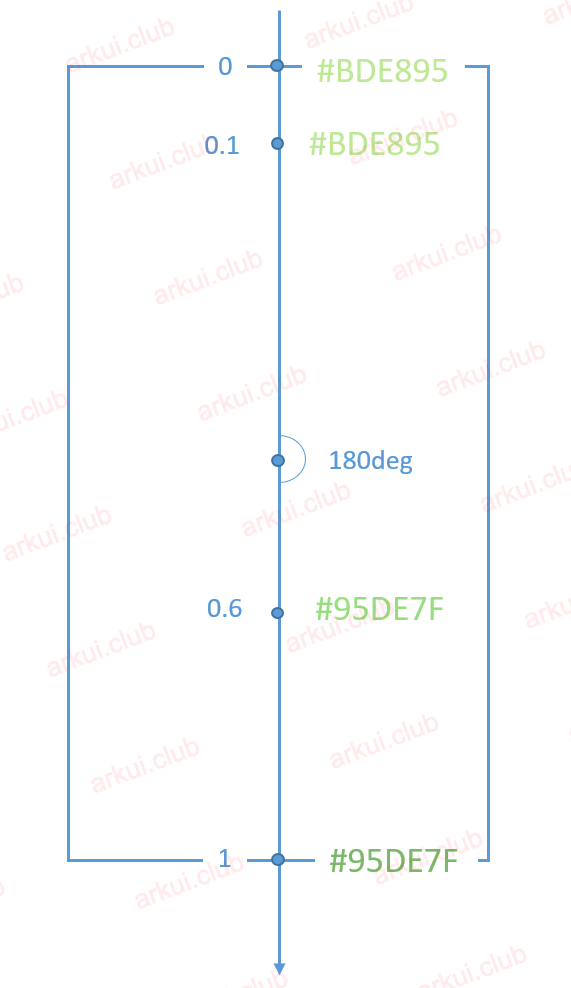
组件渐变色方向旋转
180°,在 [0 ~ 0.1] 区间渐变色为#BDE895,在 [0.1, 0.6] 区间渐变色由#BDE895线性渐变成#95DE7F,在 [0.6, 1.0] 区间渐变色由#95DE7F线性渐变成#7AB967。repeating:是否重复渲染。
简单样例如下图所示:
样例运行结果如下图所示:
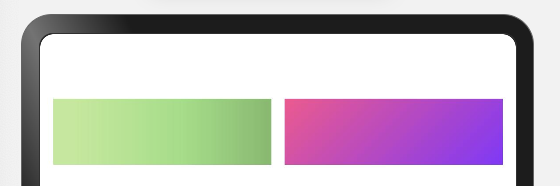

请作者喝杯咖啡
©arkui.club版权所有,禁止私自转发、克隆网站。
