# 4.9:提示框组件
ArkUI开发框架在 @kit.ArkUI 模块里提供了显示提示框的 API ,这些提示框可分为两类,一类是可交互的提示框组件,以 Dialog 为代表,另一类是不可交互的提示框组件,以 Toast 为代表,本节笔者简单介绍一下这两类弹框的使用。
# 4.9.1:显示一个Toast
Toast 的应用场景也非常广泛,比如网络请求出错了可以弹一个 Toast 提示等。@kit.ArkUI 模块里提供显示一个 Toast 的 API 如下所示:
declare namespace promptAction {
// 显示一个Toast
function showToast(options: ShowToastOptions): void;
}
interface ShowToastOptions { // Toast配置参数
message: string; // Toast显示文本
duration?: number; // Toast显示时长
bottom?: string | number; // Toast距离屏幕底部距离
}
2
3
4
5
6
7
8
9
10
- options:设备 Toast 显示特性,
ShowToastOptions参数说明如下:- message:提示文本,必填项。
- duration:Toast 显示时间,单位毫秒,范围 [1500, 10000],默认1500。
- bottom:设置 Toast 的显示位置距离底部的间距。
简单样例如下所示:
样例运行结果如下图所示:
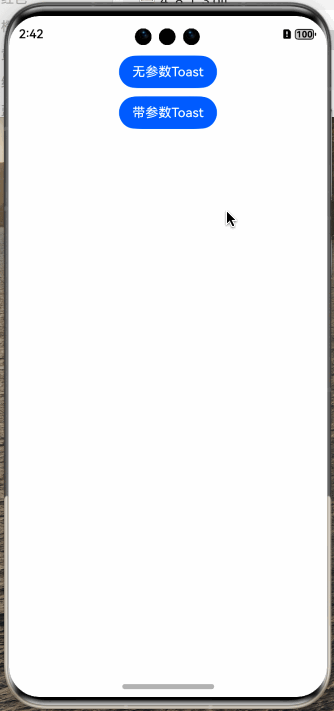
# 4.9.2:显示一个Dialog
对话框的使用场景也很高频,比如 APP 上架应用市场要求 APP 首次启动要有服务协议和隐私权限提示弹框等,ArkUI开发框架提供了两种方式显示一个对话框,一种是使用 @kit.ArkUI 模块里提供的 API 显示,另一种是使用全局对话框 AlertDialog 显示。
使用
@ohos.prompt模块里提供的 showDialogdeclare namespace promptAction { // 显示一个对话框 function showDialog(options: ShowDialogOptions, callback: AsyncCallback<ShowDialogSuccessResponse>): void; } interface ShowDialogOptions { // 对话框配置 title?: string; // 标题 message?: string; // 内容 buttons?: Array<Button>; // 按钮 } interface Button { // 对话框按钮配置 text: string; // 按钮文字 color: string; // 按钮颜色 } interface ShowDialogSuccessResponse { // 成功回调 index: number; }1
2
3
4
5
6
7
8
9
10
11
12
13
14
15
16
17
18
19options:显示对话框的配置项,
ShowDialogOptions说明如下:- title:对话框的标题。
- message:对话框的内容。
- buttons:对话框上的按钮,至少配置一个,最多三个。
call:事件回调,并显示对话框的点击下标
简单样例如下所示:
import { promptAction } from '@kit.ArkUI'; @Entry @Component struct ToastTest { build() { Column({space: 10}) { Button("show dialog") .onClick(() => { this.showDialog() }) } .width('100%') .height('100%') .padding(10) } private showDialog() { promptAction.showDialog({ title: "对话框标题", message: "对话框内容", buttons: [ { text: "第一个按钮", color: "#aabbcc" }, { text: "第二个按钮", color: "#bbccaa" }, { text: "第三个按钮", color: "#ccaabb" } ] }, (error, index) => { let msg = error ? JSON.stringify(error) : "index: " + index; promptAction.showToast({ message: msg }) }) } }1
2
3
4
5
6
7
8
9
10
11
12
13
14
15
16
17
18
19
20
21
22
23
24
25
26
27
28
29
30
31
32
33
34
35
36
37
38
39
40
41
42
43
44样例运行结果如下图所示:
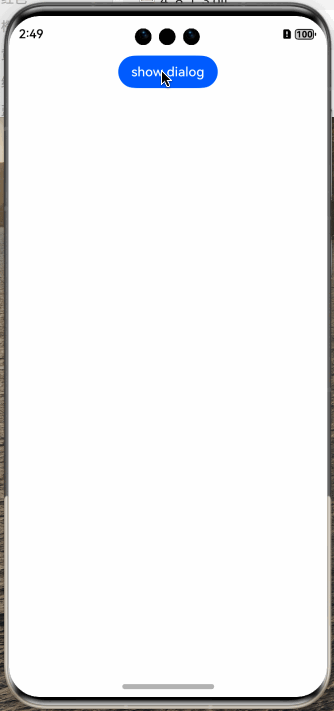
使用全局对话框 AlertDialog
除了使用
@kit.ArkUI模块提供的 API 可以显示一个对话框外,还可以使用全局对话框AlertDialog,AlertDialog的源码其定义如下:declare class AlertDialog { // 显示一个对话框 static show(value: AlertDialogParamWithConfirm | AlertDialogParamWithButtons); }1
2
3
4show:显示一个对话框,参数
value支持AlertDialogParamWithConfirm和AlertDialogParamWithButtons,它们都继承自AlertDialogParam,AlertDialogParam定义如下:declare interface AlertDialogParam { title?: ResourceStr; message: ResourceStr; autoCancel?: boolean; cancel?: () => void; alignment?: DialogAlignment; offset?: Offset; gridCount?: number; }1
2
3
4
5
6
7
8
9- title:设置对话框的标题。
- message:设置对话框显示的内容。
- autoCancel:点击蒙层是否隐藏对话框。
- cancel:点击蒙层的事件回调。
- alignment:对话框的对齐方式。
- offset:对话框相对于
alignment的偏移量。 - gridCount:对话框宽度所占用栅格数。
AlertDialogParamWithConfirm表示一个按钮的对话框,SDK 源码如下:declare interface AlertDialogParamWithConfirm extends AlertDialogParam { confirm?: { value: ResourceStr; // 按钮显示文字 fontColor?: ResourceColor; // 按钮文字颜色 backgroundColor?: ResourceColor; // 按钮背景色 action: () => void; // 点击按钮的事件回调 }; }1
2
3
4
5
6
7
8confirm参数的配置说明如下:- value:设置按钮的显示文本。
- fontColor:设置按钮的显示文本的颜色。
- backgroundColor:设置按钮的背景色。
- action:点击按钮的事件回调。
简单样例如下所示:
import { promptAction } from '@kit.ArkUI'; @Entry @Component struct PromptTest { build() { Column({ space: 10 }) { Button("show dialog") .onClick(() => { AlertDialog.show({ title: "对话框标题", message: "对话框内容", autoCancel: true, // 点击蒙层,隐藏对话框 cancel: () => { // 点击蒙层的事件回调 promptAction.showToast({ message: "点击蒙层消失" }) }, alignment: DialogAlignment.Bottom, // 设置对话框底部对齐 offset: { dx: 0, dy: -20}, // 在Y轴方向上的偏移量 confirm: { value: "确定按钮", fontColor: "#ff0000", backgroundColor: "#ccaabb", action: () => { promptAction.showToast({ message: "点击按钮消失" }) } } }); }) } .width('100%') .height('100%') .padding(10) } }1
2
3
4
5
6
7
8
9
10
11
12
13
14
15
16
17
18
19
20
21
22
23
24
25
26
27
28
29
30
31
32
33
34
35
36
37
38样例运行结果如下图所示:
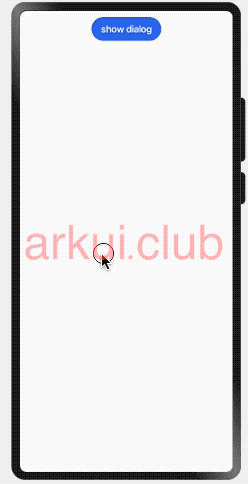
AlertDialogParamWithButtons表示两个按钮的对话框,SDK 源码如下:declare interface AlertDialogParamWithButtons extends AlertDialogParam { primaryButton: { value: ResourceStr; fontColor?: ResourceColor; backgroundColor?: ResourceColor; action: () => void; }; secondaryButton: { value: ResourceStr; fontColor?: ResourceColor; backgroundColor?: ResourceColor; action: () => void; }; }1
2
3
4
5
6
7
8
9
10
11
12
13
14
15
16primaryButton和secondaryButton的参数配置同AlertDialogParamWithConfirm的按钮配置,笔者就不再重复了,简单样例如下所示:import { promptAction } from '@kit.ArkUI'; @Entry @Component struct PromptTest { build() { Column({ space: 10 }) { Button("show dialog") .onClick(() => { AlertDialog.show({ title: "对话框标题", message: "对话框内容", autoCancel: true, cancel: () => { promptAction.showToast({ message: "点击蒙层消失" }) }, alignment: DialogAlignment.Bottom, offset: { dx: 0, dy: -20}, primaryButton: { value: "primaryButton", fontColor: "#ff0000", backgroundColor: "#ccaabb", action: () => { promptAction.showToast({ message: "点击primaryButton" }) } }, secondaryButton: { value: "secondaryButton按钮", fontColor: "#ff0000", backgroundColor: "#ccaabb", action: () => { promptAction.showToast({ message: "点击secondaryButton" }) } } }); }) } .width('100%') .height('100%') .padding(10) } }1
2
3
4
5
6
7
8
9
10
11
12
13
14
15
16
17
18
19
20
21
22
23
24
25
26
27
28
29
30
31
32
33
34
35
36
37
38
39
40
41
42
43
44
45
46
47样例运行结果如下图所示:
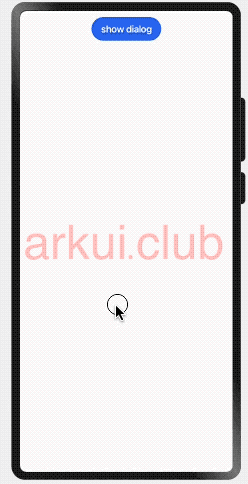
📢:
AlertDialog提供的全局对话框支持的样式有限,如果要实现自由样式的Dialog可使用自定义对话框的方式,读者请参考自定义组件章节里的自定义对话框部分。
# 4.9.3:显示一个Menu
对话框的使用场景也很高频,比如 APP 上架应用市场要求 APP 首次启动要有服务协议和隐私权限提示弹框等,@ohos.prompt 模块里提供显示一个 Menu 的 API 如下所示:
declare namespace prompt {
// 显示menu
function showActionMenu(options: ActionMenuOptions, callback: AsyncCallback<ActionMenuSuccessResponse>):void;
}
// menu事件回调
interface ActionMenuSuccessResponse {
index: number;
}
// menu配置
interface ActionMenuOptions {
title?: string;
buttons: [Button, Button?, Button?, Button?, Button?, Button?];
}
2
3
4
5
6
7
8
9
10
11
12
13
14
15
16
- options:显示
Menu的配置项,ActionMenuOptions参数说明如下:- title:
Menu的显示标题。 - buttons:
Menu显示的按钮数组,至少 1 个按钮,至多 6 个按钮。
- title:
- callback:事件回调。
简单样例如下所示:
import { promptAction } from '@kit.ArkUI';
@Entry
@Component
struct MenuTest {
build() {
Column({space: 10}) {
Button("show menu")
.onClick(() => {
promptAction.showActionMenu({ // 显示一个菜单栏
title: "ActionMenu标题", // 设置标题
buttons: [ // 设置选项
{
text: "按钮1",
color: "#aabbcc"
},
{
text: "按钮2",
color: "#bbccaa"
},
{
text: "按钮3",
color: "#ccaabb"
}
]
}, (error, index) => { // 事件回调
let msg = error ? JSON.stringify(error) : "index: " + index;
promptAction.showToast({
message: msg
})
})
})
}
.width('100%')
.height('100%')
.padding(10)
}
}
2
3
4
5
6
7
8
9
10
11
12
13
14
15
16
17
18
19
20
21
22
23
24
25
26
27
28
29
30
31
32
33
34
35
36
37
38
39
样例运行结果如下图所示:
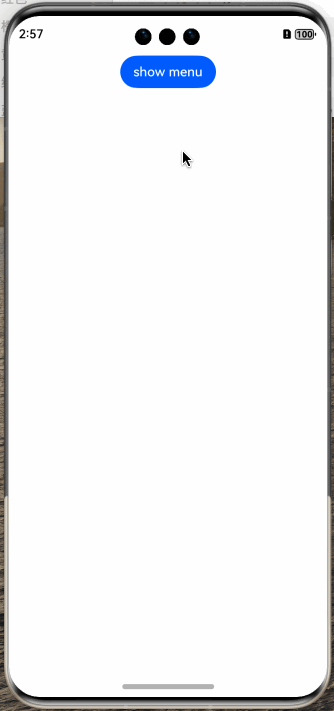
← 4.8:开关组件 4.10:滑动条组件 →

