# 5.6:Tabs组件(Tabs、TabContent)
ArkUI开发框架提供了一种可以通过页签进行内容视图切换的容器组件,每个页签对应一个内容视图的容器组件 Tabs ,它允许包含子组件且子组件只能是 TabContent ,本节笔者介绍一下 Tabs 的简单使用。
# 5.6.1:Tabs定义介绍
interface TabsInterface {
(value?: { barPosition?: BarPosition; index?: number; controller?: TabsController }): TabsAttribute;
}
declare enum BarPosition {
Start,
End,
}
1
2
3
4
5
6
7
8
2
3
4
5
6
7
8
- barPosition:指定页签位置来创建
Tabs容器组件,BarPosition定义了以下两种类型:- Start(默认值):当
vertical属性方法设置为 true 时,页签位于容器左侧;vertical属性方法设置为 false 时,页签位于容器顶部。 - End:
vertical属性方法设置为 true 时,页签位于容器右侧;vertical属性方法设置为 false 时,页签位于容器底部。
- Start(默认值):当
- index:指定初次初始页签索引,默认值为 0 。
- controller:设置
Tabs控制器。
简单样例如下所示:
样例运行结果如下图所示:
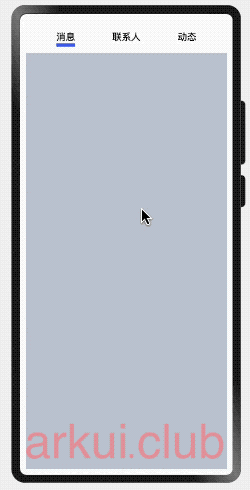
# 5.6.2:Tabs属性介绍
declare class TabsAttribute extends CommonMethod<TabsAttribute> {
vertical(value: boolean): TabsAttribute;
scrollable(value: boolean): TabsAttribute;
barMode(value: BarMode): TabsAttribute;
barWidth(value: Length): TabsAttribute;
barHeight(value: Length): TabsAttribute;
animationDuration(value: number): TabsAttribute;
}
1
2
3
4
5
6
7
8
2
3
4
5
6
7
8
vertical:设置 Tab 是否为左右排列,默认为 false ,表示上下排列。
vertical设置为false:
barPosition: BarPosition.Start
样例运行结果如下图所示:
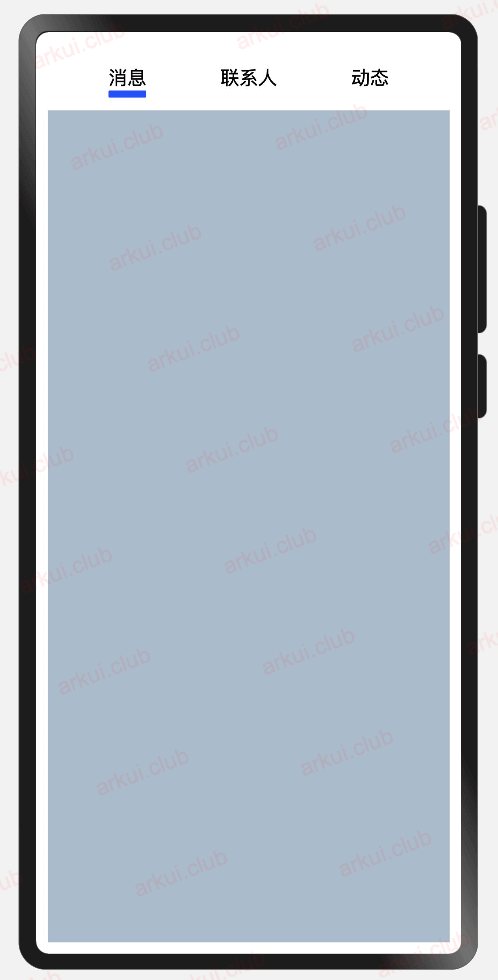
barPosition: BarPosition.End
样例运行结果如下图所示:

vertical设置为true:
barPosition: BarPosition.Start
简单样例如下所示:
样例运行结果如下图所示:
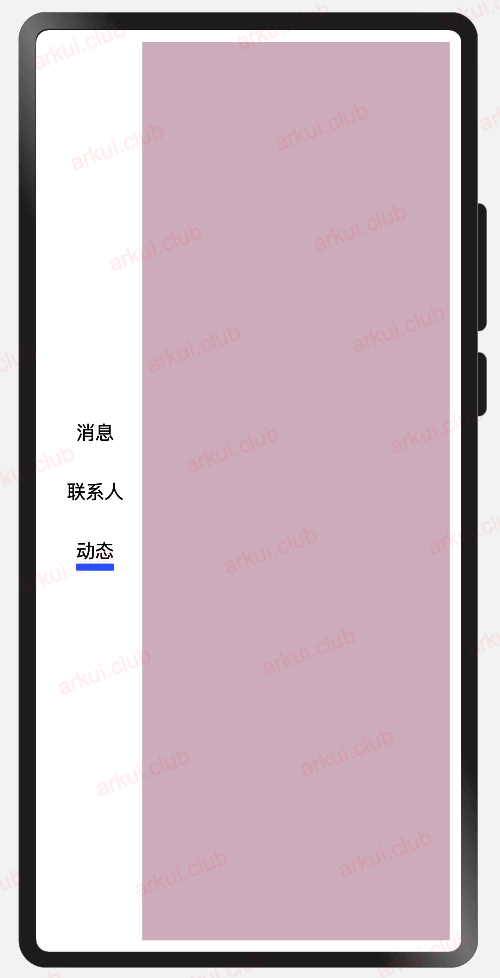
barPosition: BarPosition.End
样例运行结果如下图所示:
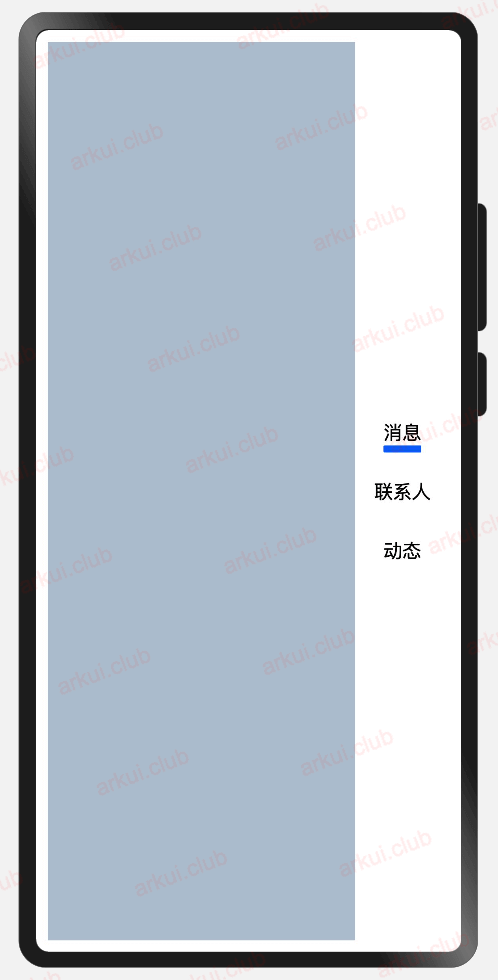
scrollable:是否可以通过滑动进行页面切换,默认为 true ,表示可以滑动切换页面。
barMode:设置
TabBar的布局模式,TabBar的类型说明如下:- Scrollable:
TabBar使用实际布局宽度, 超过总长度后可滑动。 - Fixed:所有
TabBar平均分配宽度。
- Scrollable:
barWidth:设置
TabBar的宽度值,不设置时使用系统主题中的默认值。barHeight:设置
TabBar的高度值,不设置时使用系统主题中的默认值。animationDuration:设置
TabContent滑动动画时长,默认值为 200 。
# 5.6.3:Tabs事件介绍
declare class TabsAttribute extends CommonMethod<TabsAttribute> {
onChange(event: (index: number) => void): TabsAttribute;
}
1
2
3
2
3
- onChange:
Tabs页签切换后触发的事件,index表示当前页签下标。
# 5.6.4:TabContent定义介绍
interface TabContentInterface {
(): TabContentAttribute;
}
1
2
3
2
3
由源码可知, TabContent 目前不需要配置默认参数。
# 5.6.5:TabContent属性介绍
declare class TabContentAttribute extends CommonMethod<TabContentAttribute> {
tabBar(value: string | Resource | CustomBuilder |
{ icon?: string | Resource; text?: string | Resource }): TabContentAttribute;
}
1
2
3
4
2
3
4
- tabBar:设置
TabBar的显示标签,根据源码可知,tabBar参数类型支持多种数据类型:- string | Resource:直接使用文本,样式使用系统自带的。
- { icon?: string | Resource; text?: string | Resource }:
- icon:设置标签的图标。
- text:设置标签的文本。
- CustomBuilder:自定义
TabBar标签
# 5.6.6:Tabs完整样例
@Entry @Component struct TabsTest {
private controller: TabsController = new TabsController();
@State index: number = 0; // 选项卡下标,默认为第一个
@Builder tabMessage() { // 自定义消息标签
Column() {
Column() {
Blank()
Image(this.index == 0 ? $r("app.media.icon_tab_message_night_selected") : $r("app.media.icon_tab_message_night_normal"))
.size({width: 25, height: 25})
Text('消息')
.fontSize(16)
.fontColor(this.index == 0 ? "#2a58d0" : "#6b6b6b")
Blank()
}
.height('100%')
.width("100%")
.onClick(() => {
this.index = 0;
this.controller.changeIndex(this.index);
})
}
}
@Builder tabContract() { // 自定义联系人标签
Column() {
Blank()
Image(this.index == 1 ? $r("app.media.icon_tab_contract_night_selected") : $r("app.media.icon_tab_contract_night_normal"))
.size({width: 25, height: 25})
Text('联系人')
.fontSize(16)
.fontColor(this.index == 1 ? "#2a58d0" : "#6b6b6b")
Blank()
}
.height('100%')
.width("100%")
.onClick(() => {
this.index = 1;
this.controller.changeIndex(this.index);
})
}
@Builder tabDynamic() { // 自定义动态标签
Column() {
Blank()
Image(this.index == 2 ? $r("app.media.icon_tab_dynamic_night_selected") : $r("app.media.icon_tab_dynamic_night_normal"))
.size({width: 25, height: 25})
Text('动态')
.fontSize(16)
.fontColor(this.index == 2 ? "#2a58d0" : "#6b6b6b")
Blank()
}
.height('100%')
.width("100%")
.onClick(() => {
this.index = 2;
this.controller.changeIndex(this.index);
})
}
build() {
Column() {
Tabs({
barPosition: BarPosition.End, // TabBar排列在下方
controller: this.controller // 绑定控制器
}) {
TabContent() {
Column() {
Text('消息')
.fontSize(30)
}
.width('100%')
.height('100%')
.backgroundColor("#aabbcc")
}
.tabBar(this.tabMessage) // 使用自定义TabBar
TabContent() {
Column() {
Text('联系人')
.fontSize(30)
}
.width('100%')
.height('100%')
.backgroundColor("#bbccaa")
}
.tabBar(this.tabContract) // 使用自定义TabBar
TabContent() {
Column() {
Text('动态')
.fontSize(30)
}
.width('100%')
.height('100%')
.backgroundColor("#ccaabb")
}
.tabBar(this.tabDynamic) // 使用自定义TabBar
}
.width('100%')
.height('100%')
.barHeight(60)
.barMode(BarMode.Fixed) // TabBar均分
.onChange((index: number) => { // 页面切换回调
this.index = index;
})
}
.width('100%')
.height('100%')
}
}
1
2
3
4
5
6
7
8
9
10
11
12
13
14
15
16
17
18
19
20
21
22
23
24
25
26
27
28
29
30
31
32
33
34
35
36
37
38
39
40
41
42
43
44
45
46
47
48
49
50
51
52
53
54
55
56
57
58
59
60
61
62
63
64
65
66
67
68
69
70
71
72
73
74
75
76
77
78
79
80
81
82
83
84
85
86
87
88
89
90
91
92
93
94
95
96
97
98
99
100
101
102
103
104
105
106
107
108
109
110
111
112
113
2
3
4
5
6
7
8
9
10
11
12
13
14
15
16
17
18
19
20
21
22
23
24
25
26
27
28
29
30
31
32
33
34
35
36
37
38
39
40
41
42
43
44
45
46
47
48
49
50
51
52
53
54
55
56
57
58
59
60
61
62
63
64
65
66
67
68
69
70
71
72
73
74
75
76
77
78
79
80
81
82
83
84
85
86
87
88
89
90
91
92
93
94
95
96
97
98
99
100
101
102
103
104
105
106
107
108
109
110
111
112
113
样例运行结果如下图所示:


请作者喝杯咖啡
©arkui.club版权所有,禁止私自转发、克隆网站。
