# 7.5:页面导航(Navigation)
Navigation 组件一般作为页面布局的根容器,它提供了一系列属性方法来设置页面的标题栏、工具栏以及菜单栏的各种展示样式。 Navigation 除了提供了默认的展示样式属性外,它还提供了 CustomBuilder 模式来自定义展示样式,本节将介绍一下 Navigation 各属性的简单用法以及使用 CustomBuilder 实现自定义样式。
# 7.5.1:Navigation定义介绍
interface NavigationInterface {
(): NavigationAttribute;
}
2
3
Navigation 的定义不需要传递相关参数,我们先看下 Navigation 的最简单样例:
Navigation() { // Navigation只能包含一个子组件
Text('title')
.textAlign(TextAlign.Center)
.fontSize(30)
.width('100%')
.backgroundColor('#aabbcc')
}
.size({width: '100%', height: '100%'}) // Navigation只设置了size,没有设置任何其它属性
2
3
4
5
6
7
8
样例运行结果如下图所示:
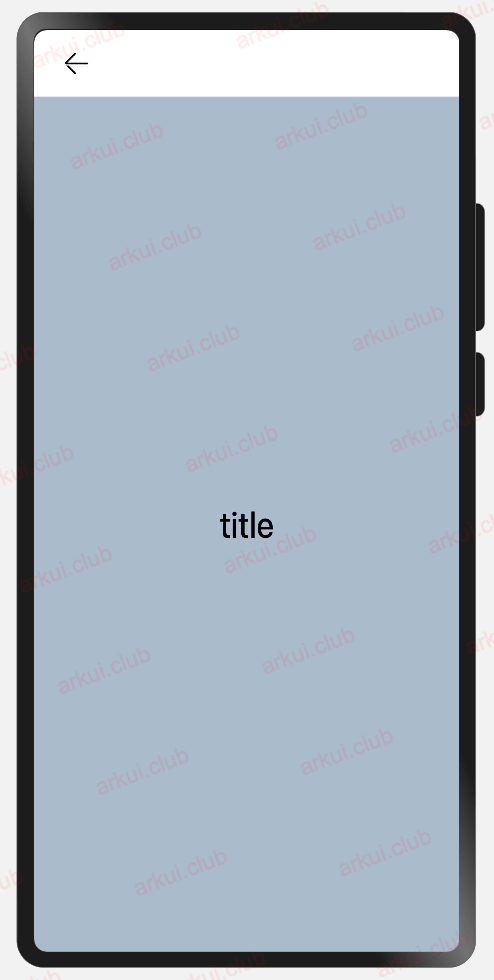
由运行结果可知,在默认情况下, Navigation 的样式是一个带有返回箭头的标题栏加子控件组成的。
# 7.5.2:Navigation属性介绍
declare class NavigationAttribute extends CommonMethod<NavigationAttribute> {
title(value: string | CustomBuilder): NavigationAttribute;
subTitle(value: string): NavigationAttribute;
hideTitleBar(value: boolean): NavigationAttribute;
hideBackButton(value: boolean): NavigationAttribute;
titleMode(value: NavigationTitleMode): NavigationAttribute;
menus(value: Array<NavigationMenuItem> | CustomBuilder): NavigationAttribute;
toolBar(value: object | CustomBuilder): NavigationAttribute;
hideToolBar(value: boolean): NavigationAttribute;
onTitleModeChange(callback: (titleMode: NavigationTitleMode) => void): NavigationAttribute;
}
2
3
4
5
6
7
8
9
10
11
title:设置导航栏的标题,当参数类型为
string时,可以直接设置标题,但样式不支修改;当参数为CustomBuilder时,可以自定义标题样式。参数类型为
string,简单样例如下所示:Navigation() { Text('title') .textAlign(TextAlign.Center) .fontSize(30) .size({width: '100%', height: '100%'}) .backgroundColor('#aabbcc') } .size({width: '100%', height: '100%'}) .title("标题栏")// 设置title,此时不支持修改文字大小,颜色等样式1
2
3
4
5
6
7
8
9样例运行结果如下图所示:
参数类型为
CustomBuilder,简单样例如下所示:@Entry @Component struct ComponentTest { @Builder title() {// 通过Builder自定义标题栏,可以灵活的设置标题样式 Row() { Text('Builder标题') .fontSize(20) } .width('100%') .height(55) .backgroundColor(Color.Pink) } build() { Navigation() { Text('title') .textAlign(TextAlign.Center) .fontSize(30) .size({width: '100%', height: '100%'}) .backgroundColor('#aabbcc') } .size({width: '100%', height: '100%'}) .title(this.title())// 使用自定义的标题栏 } }1
2
3
4
5
6
7
8
9
10
11
12
13
14
15
16
17
18
19
20
21
22
23
24样例运行结果如下图所示:
subTitle:设置页面的副标题,简单样例如下所示:
Navigation() { Text('title') .textAlign(TextAlign.Center) .fontSize(30) .size({width: '100%', height: '100%'}) .backgroundColor('#aabbcc') } .size({width: '100%', height: '100%'}) .title("主标题") .subTitle("副标题")1
2
3
4
5
6
7
8
9
10样例运行结果如下图所示:
hideBackButton:是否隐藏返回按钮,默认情况下不隐藏,简单样例如下所示:
Navigation() { Text('title') .textAlign(TextAlign.Center) .fontSize(30) .size({width: '100%', height: '100%'}) .backgroundColor('#aabbcc') } .size({width: '100%', height: '100%'}) .title("主标题") .subTitle("副标题") .hideBackButton(true)1
2
3
4
5
6
7
8
9
10
11样例运行结果如下图所示:
toolBar:设置工具栏,当参数类型为
object时,可以直接设置工具栏选项,但样式不支修改;当参数为CustomBuilder时,可以自定义标题栏。当参数为
object类型时,参数需要按照如下格式定义:- value:工具栏单个选项的显示文本。
- icon:工具栏单个选项的图标资源路径。
- action:当前选项被选中时的事件回调。
简单样例如下所示:
build() { Navigation() { Text('title') .textAlign(TextAlign.Center) .fontSize(30) .size({width: '100%', height: '100%'}) .backgroundColor('#aabbcc') } .size({width: '100%', height: '100%'}) .title("标题栏") .toolBar({ items: [ // toolBar接收一个数组 { value: "消息", // 文本 icon: "pages/icon_message.png", // 图片 action: () => { // 事件 console.log("点击了消息") } }, { value: "联系人", icon: "pages/icon_contract.png", action: () => { console.log("点击了首页") } }, { value: "动态", icon: "pages/icon_dynamic.png", action: () => { console.log("点击了首页") } } ]}) }1
2
3
4
5
6
7
8
9
10
11
12
13
14
15
16
17
18
19
20
21
22
23
24
25
26
27
28
29
30
31
32
33
34样例运行结果如下图所示:
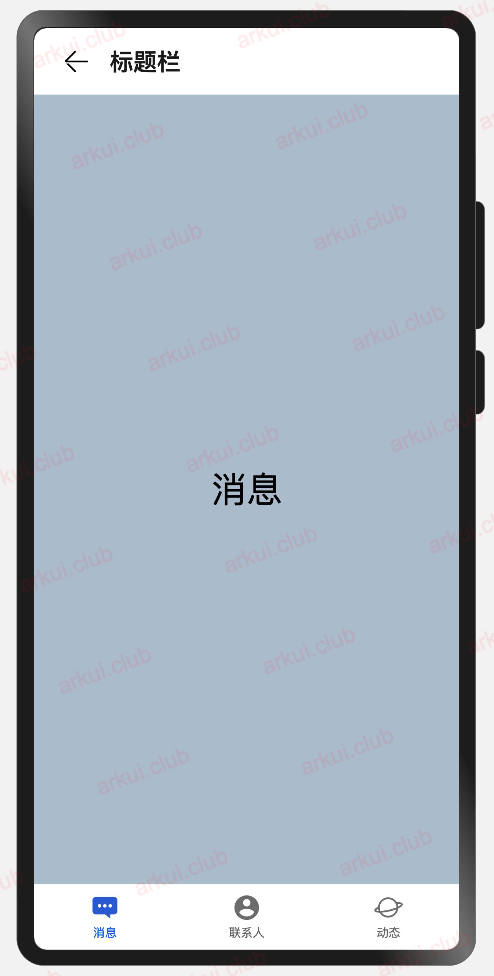
当参数为
CustomBuilder类型时,可以自定义样式,简单样例如下所示:@Entry @Component struct ComponentTest { @State index: number = 0;// 选项卡下标,默认为第一个 @Builder toolbar() {// 通过builder自定义toolbar Row() { Column() { Image(this.index == 0 ? 'pages/icon_message_selected.png' : 'pages/icon_message_normal.png') .size({width: 25, height: 25}) Text('消息') .fontSize(16) .fontColor(this.index == 0 ? "#2a58d0" : "#6b6b6b") } .alignItems(HorizontalAlign.Center) .height('100%') .layoutWeight(1) .onClick(() => { this.index = 0; }) Column() { Image(this.index == 1 ? 'pages/icon_contract_selected.png' : 'pages/icon_contract_normal.png') .size({width: 25, height: 25}) Text('联系人') .fontSize(16) .fontColor(this.index == 1 ? "#2a58d0" : "#6b6b6b") } .alignItems(HorizontalAlign.Center) .height('100%') .layoutWeight(1) .onClick(() => { this.index = 1; }) Column() { Image(this.index == 2 ? 'pages/icon_dynamic_selected.png' : 'pages/icon_dynamic_normal.png') .size({width: 25, height: 25}) Text('动态') .fontSize(16) .fontColor(this.index == 2 ? "#2a58d0" : "#6b6b6b") } .alignItems(HorizontalAlign.Center) .height('100%') .layoutWeight(1) .onClick(() => { this.index = 2; }) } .width('100%') .height(60) } build() { Navigation() { Text(this.index == 0 ? "消息" : this.index == 1 ? "联系人" : "动态") .textAlign(TextAlign.Center) .fontSize(30) .size({width: '100%', height: '100%'}) .backgroundColor('#aabbcc') } .size({width: '100%', height: '100%'}) .title("标题栏") .toolBar(this.toolbar()) } }1
2
3
4
5
6
7
8
9
10
11
12
13
14
15
16
17
18
19
20
21
22
23
24
25
26
27
28
29
30
31
32
33
34
35
36
37
38
39
40
41
42
43
44
45
46
47
48
49
50
51
52
53
54
55
56
57
58
59
60
61
62
63
64
65样例运行结果如下图所示:

hideTitleBar、hideToolBar:设置是否显示或者隐藏标题栏、工具栏,简单样例如下所示:
@Entry @Component struct ComponentTest { @State index: number = 0; @State hideToolBar: boolean = false; @State hideTitleBar: boolean = false; @Builder toolbar() { Row() { Column() { Image(this.index == 0 ? 'pages/icon_message_selected.png' : 'pages/icon_message_normal.png') .size({width: 25, height: 25}) Text('消息') .fontSize(16) .fontColor(this.index == 0 ? "#2a58d0" : "#6b6b6b") } .alignItems(HorizontalAlign.Center) .height('100%') .layoutWeight(1) .onClick(() => { this.index = 0; }) Column() { Image(this.index == 1 ? 'pages/icon_contract_selected.png' : 'pages/icon_contract_normal.png') .size({width: 25, height: 25}) Text('联系人') .fontSize(16) .fontColor(this.index == 1 ? "#2a58d0" : "#6b6b6b") } .alignItems(HorizontalAlign.Center) .height('100%') .layoutWeight(1) .onClick(() => { this.index = 1; }) Column() { Image(this.index == 2 ? 'pages/icon_dynamic_selected.png' : 'pages/icon_dynamic_normal.png') .size({width: 25, height: 25}) Text('动态') .fontSize(16) .fontColor(this.index == 2 ? "#2a58d0" : "#6b6b6b") } .alignItems(HorizontalAlign.Center) .height('100%') .layoutWeight(1) .onClick(() => { this.index = 2; }) } .width('100%') .height(60) } build() { Navigation() { Column({space: 10}) { Text(this.index == 0 ? "消息" : this.index == 1 ? "联系人" : "动态") .textAlign(TextAlign.Center) .fontSize(30) Button(this.hideTitleBar ? "显示TitleBar" : "隐藏TitleBar") .onClick(() => { this.hideTitleBar = !this.hideTitleBar; }) Button(this.hideToolBar ? "显示ToolBar" : "隐藏ToolBar") .onClick(() => { this.hideToolBar = !this.hideToolBar; }) } .backgroundColor('#aabbcc') .size({width: '100%', height: '100%'}) } .size({width: '100%', height: '100%'}) .title("标题栏") .toolBar(this.toolbar()) .hideToolBar(this.hideToolBar) .hideTitleBar(this.hideTitleBar) } }1
2
3
4
5
6
7
8
9
10
11
12
13
14
15
16
17
18
19
20
21
22
23
24
25
26
27
28
29
30
31
32
33
34
35
36
37
38
39
40
41
42
43
44
45
46
47
48
49
50
51
52
53
54
55
56
57
58
59
60
61
62
63
64
65
66
67
68
69
70
71
72
73
74
75
76
77
78
79
80
81
82样例运行结果如下图所示:
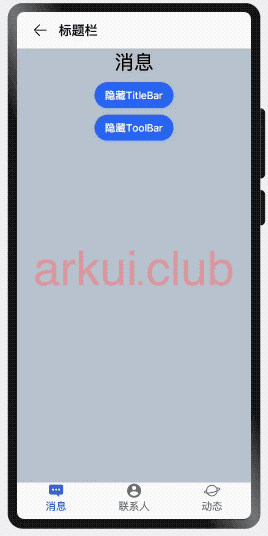
menus:设置标题栏右上角的菜单项,当参数为
CustomBuilder时可以自定义菜单项。当参数为
NavigationMenuItem数组时,参数说明如下:- value:菜单项的显示文本。
- icon:菜单项的显示图标路径。
- action:点击菜单项的事件回调。
简单样例如下所示:
@Entry @Component struct ComponentTest { @State index: number = 0; @State hideToolBar: boolean = false; @State hideTitleBar: boolean = false; @Builder toolbar() { Row() { Column() { Image(this.index == 0 ? 'pages/icon_message_selected.png' : 'pages/icon_message_normal.png') .size({width: 25, height: 25}) Text('消息') .fontSize(16) .fontColor(this.index == 0 ? "#2a58d0" : "#6b6b6b") } .alignItems(HorizontalAlign.Center) .height('100%') .layoutWeight(1) .onClick(() => { this.index = 0; }) Column() { Image(this.index == 1 ? 'pages/icon_contract_selected.png' : 'pages/icon_contract_normal.png') .size({width: 25, height: 25}) Text('联系人') .fontSize(16) .fontColor(this.index == 1 ? "#2a58d0" : "#6b6b6b") } .alignItems(HorizontalAlign.Center) .height('100%') .layoutWeight(1) .onClick(() => { this.index = 1; }) Column() { Image(this.index == 2 ? 'pages/icon_dynamic_selected.png' : 'pages/icon_dynamic_normal.png') .size({width: 25, height: 25}) Text('动态') .fontSize(16) .fontColor(this.index == 2 ? "#2a58d0" : "#6b6b6b") } .alignItems(HorizontalAlign.Center) .height('100%') .layoutWeight(1) .onClick(() => { this.index = 2; }) } .width('100%') .height(60) } build() { Navigation() { Column({space: 10}) { Text(this.index == 0 ? "消息" : this.index == 1 ? "联系人" : "动态") .textAlign(TextAlign.Center) .fontSize(30) Button(this.hideTitleBar ? "显示TitleBar" : "隐藏TitleBar") .onClick(() => { this.hideTitleBar = !this.hideTitleBar; }) Button(this.hideToolBar ? "显示ToolBar" : "隐藏ToolBar") .onClick(() => { this.hideToolBar = !this.hideToolBar; }) } .backgroundColor('#aabbcc') .size({width: '100%', height: '100%'}) } .size({width: '100%', height: '100%'}) .title("标题栏") .toolBar(this.toolbar()) .hideToolBar(this.hideToolBar) .hideTitleBar(this.hideTitleBar) .menus([ { value: "搜索", icon: "pages/icon_search.png", action: () => { prompt.showToast({message: "搜索"}) } }, { value: "扫码", icon: "pages/icon_scan.png", action: () => { prompt.showToast({message: "扫码"}) } } ]) } }1
2
3
4
5
6
7
8
9
10
11
12
13
14
15
16
17
18
19
20
21
22
23
24
25
26
27
28
29
30
31
32
33
34
35
36
37
38
39
40
41
42
43
44
45
46
47
48
49
50
51
52
53
54
55
56
57
58
59
60
61
62
63
64
65
66
67
68
69
70
71
72
73
74
75
76
77
78
79
80
81
82
83
84
85
86
87
88
89
90
91
92
93
94
95
96
97
98样例运行结果如下图所示:
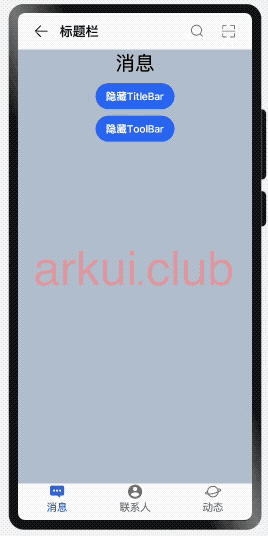
# 7.5.3:Navigation事件介绍
declare class NavigationAttribute extends CommonMethod<NavigationAttribute> {
onTitleModeChange(callback: (titleMode: NavigationTitleMode) => void): NavigationAttribute;
}
2
3
- onTitleModeChange:当
titleMode为 NavigationTitleMode.Free 时,随着可滚动组件的滑动标题栏模式发生变化时触发此回调。
# 7.5.4:小结
本节通过简单的样例向读者介绍了 Navigation 组件的基本使用,读者掌握了该组件的使用后可以开发更丰富的 UI 界面了。

